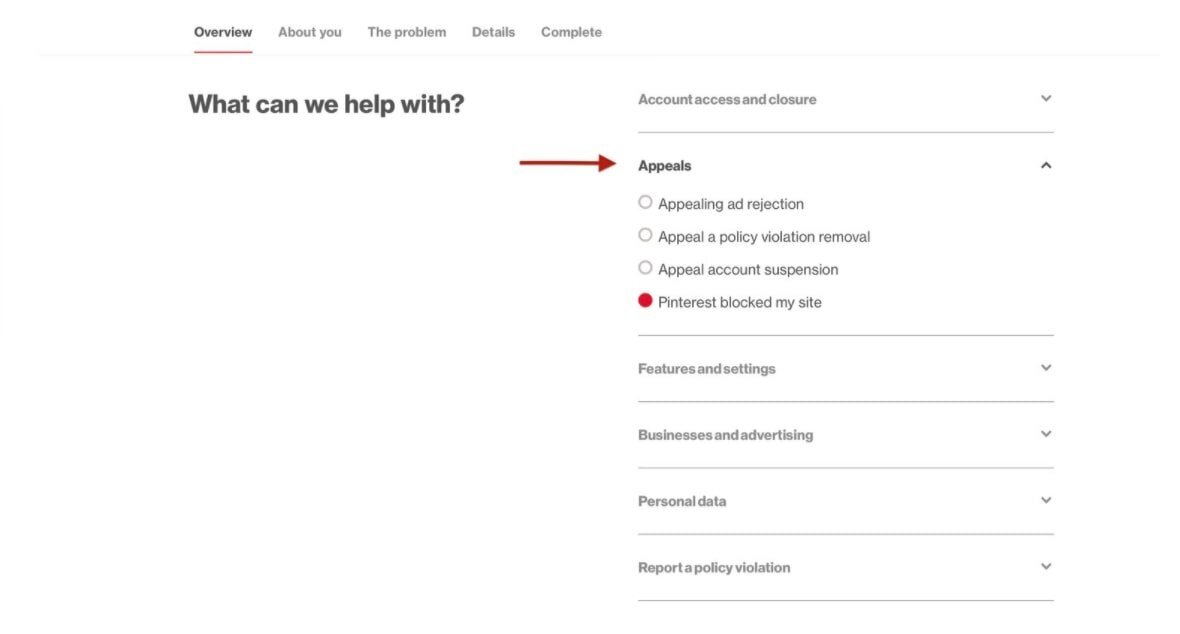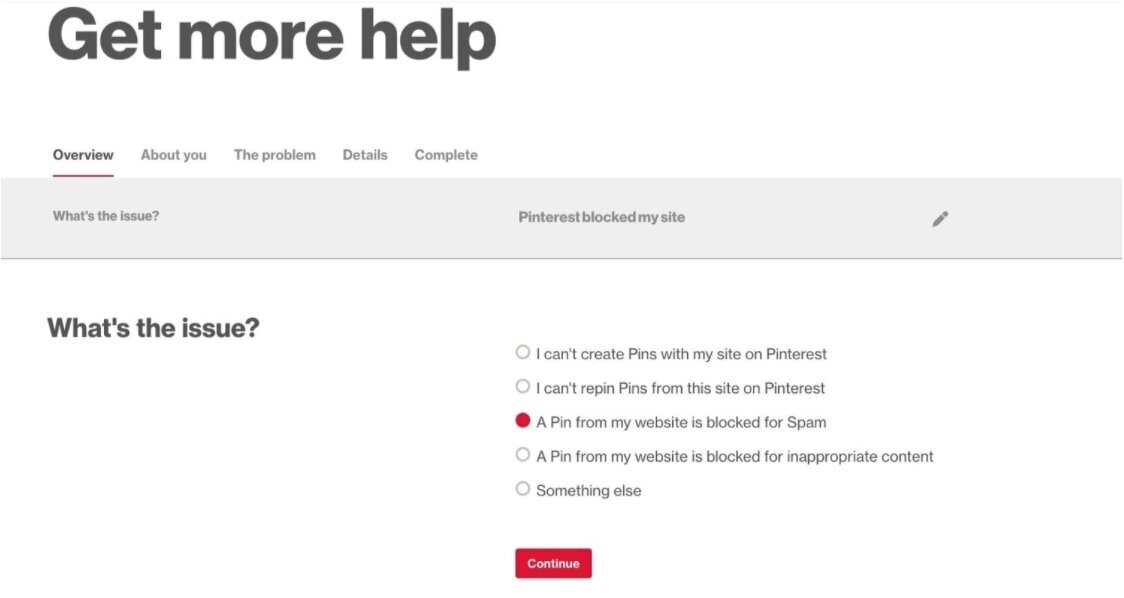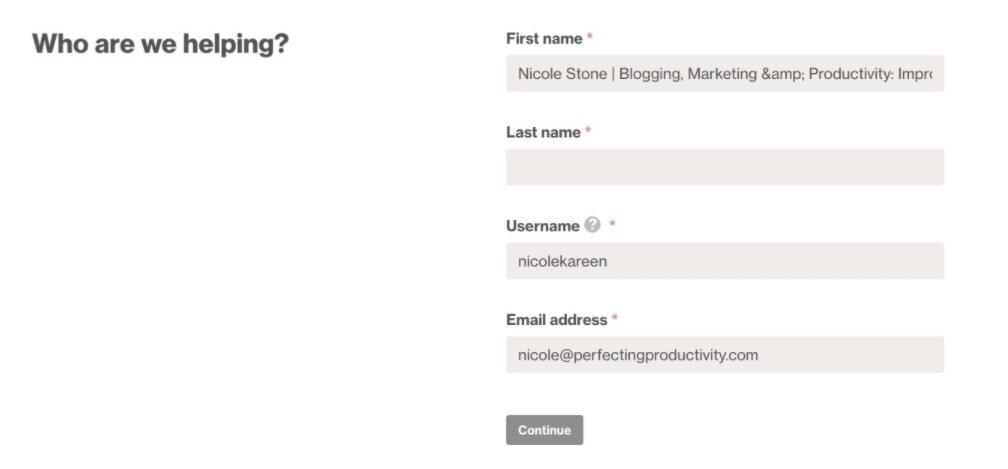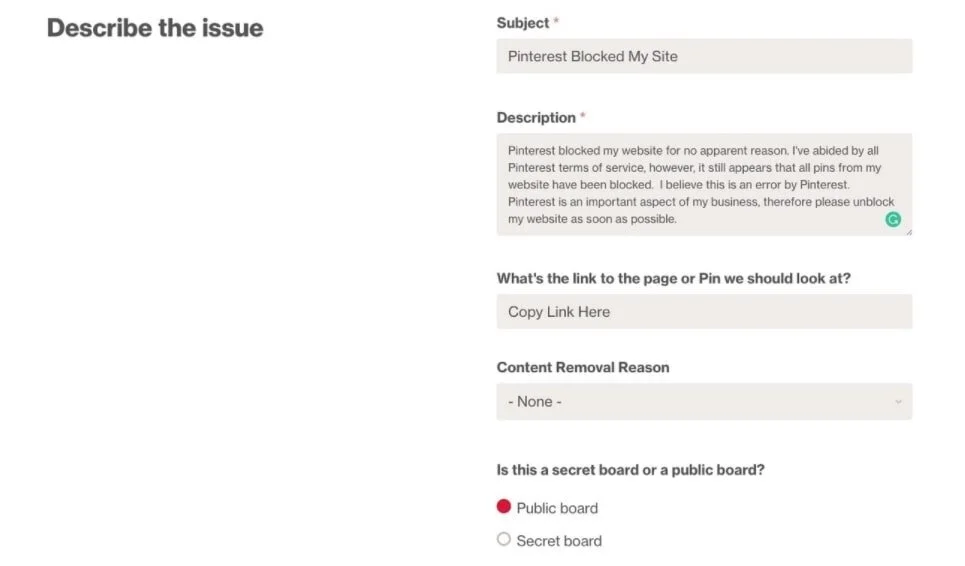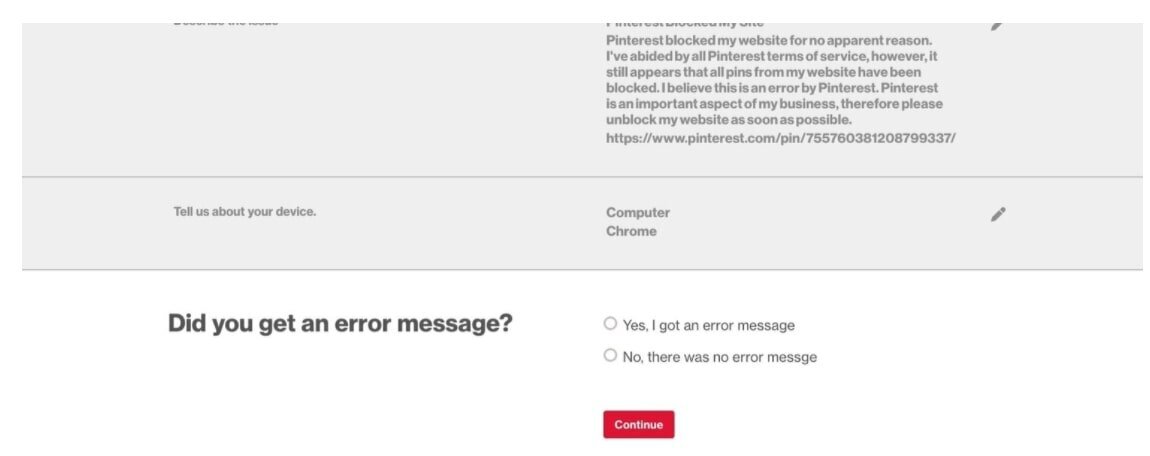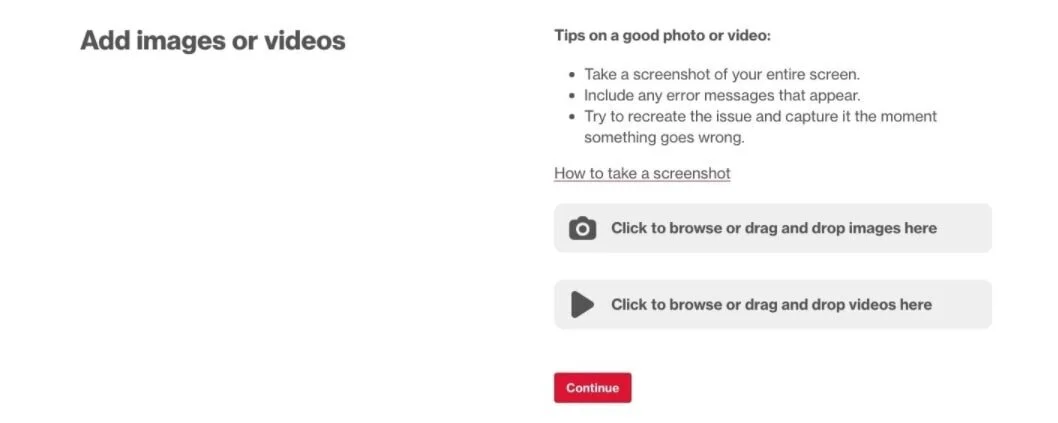What To Do If Pinterest Blocks Your Website (Complete Guide 2021!)
There has been an influx of websites marked as "spam" on Pinterest lately. This means people's websites are becoming blocked and every one of their links being considered spam. If this is you, don't worry. I have the solution. (Updated for 2021)
I woke up one ambitious morning only to find that Pinterest had marked my site as spam. That's right, it blocked every single pin on Pinterest (I have hundreds). The message I received in return? "Sorry we blocked this link because it may lead to spam". There is absolutely nothing "spammy" about my site.
The dreaded message I received when Pinterest blocked my website.
Pinterest is my second biggest source of traffic (next to Google) so a loss of Pinterest is a major hit to my business. The other issue that concerned me was with customer service. Social media platforms have terrible customer services. Pinterest is no different.
There is no:
Direct Customer Support
Chat Windows
Numbers to Call
There is literally no direct help. There is only a form that you need to find. You will need to get to this form. To help you out, here is the link: Pinterest Help Center. This is also found at the bottom of the home page.
Once you are there, follow these instructions:
STEPS TO CONTACTING PINTEREST
GO TO HELP.PINTEREST.COM AND SCROLL TO THE BOTTOM
You will see "Need More Help? Send Us a Note*" box located at the bottom of the help page, as shown below! Click on That.
NEXT START FILLING OUT THE “GET MORE HELP” PAGE AS SHOWN BELOW
When the "What Can We Help You With" box pops up, be sure to click on "Pinterest blocked my site". It’s located under the “Appeals” tab”.
NEXT PICK THE CORRECT ISSUE
Next you will need to select the closely related issue. Most of the time I find “A Pin from my website is blocked for Spam". However, it’s important that you select the option that most closely correlates with your Pinterest issues.
FILL OUT THE POPUP FORM
Now you are going to need to fill out the next section which highlights information about you and your website. Be accurate. Also note that the email listed on this form is not my active email (so don’t try sending me any email there ;)).
DESCRIBE THE ISSUE TO PINTEREST
Next you are going to have to describe the issue to Pinterest. If Pinterest blocked your website, then make sure that your subject is “Pinterest Blocked My Site”.
As for the description, detail exactly what the issue is. I have a generic spam template below; however, if you are having any additional issues with Pinterest be sure to detail those as well. If you’d like, you CAN use the description below to contact Pinterest regarding spam.
Finally - make sure you add the link to a pin that has been blocked! They will need to see an example of the issue to be able to help you with it.
FILL OUT DEVICE DETAILS
The next step is also straight forward. You are going to need to explain the device you are using. Most of the time you will find that the issue is replicated on all devices/browsers. However, once in a while it is a compatibility issue. Internet Explorer is notorious for having these types of problems.
I recommend at a minimum trying to replicate the issue on at least one other browser and device - then simply select the easiest platform to fill out the form on.
DID YOU GET AN ERROR MESSAGE?
If you receive an error message from Pinterest, then I recommend you relaying that to Pinterest below. In my video tutorial I click “No” when I should have selected yes. I’d also relay the exact error you see when someone ties to click through your website from your pin.
TAKE A SCREENSHOT OR DEMO VIDEO
The last step is simply going to be taking a screenshot of the error message. For Mac, you can take a screen shot by usign the Command + F4 button. For a video recording, I recommend using the chrome Screencastify extension that you can get right here. Recording doesn’t get any easier!
ONCE YOU KNOW THE INFORMATION IS CORRECT THEN SIMPLY SUBMIT IT!
Once you are happy with your answers, hit submit!
Now you are done with the Pinterest end of things! Next we need to take things to a more personal level.
FOLLOW UP WITH TAILWIND AND BLOGGERS
My final advice is to make sure you follow up with Tailwind and other bloggers. Most of the time these issues occur in mass - meaning many people are experiencing the issue the same time you are. Therefore, if you can connect and assist other bloggers that have the same issues, you actually have more power in getting it fixed sooner. There is power in numbers.
Another thing to consider is Tailwind. I’m a big fan of Tailwind for tribes, but I’m also a big fan of Tailwind because they are the most reputable partner of Pinterest. If something needs to get addressed, I guarantee you they have connections directly to the company. Therefore, I recommend that you reach out to Tailwind and ask for their assistance.